Google Pay is the fast, simple, and secure way to pay with your card on your compatible Android device. Pay at millions of stores worldwide, where contactless payments are accepted. Click here to find more information about Google Pay. Google Pay is a trademark of Google LLC.
 Easy to activate
Easy to activate
 Fast
Fast
 Contactless payments
Contactless payments
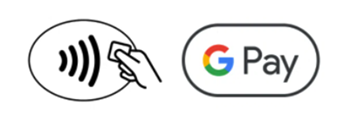
 Convenient
Convenient
 Easy and secure
Easy and secure
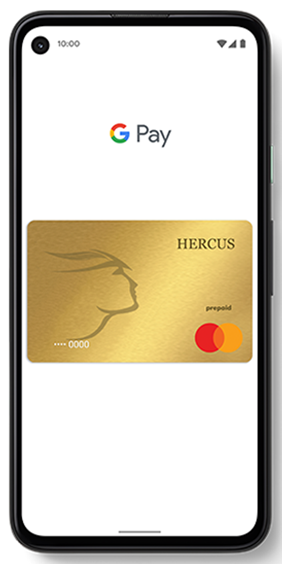
To use Google Pay you need to have the app installed, check if you already have it on your device. If not, go to the Google Play store and search Google Pay. If you can see it on the Google Play store it means your device is compatible. You can add your card to Google Pay in a few simple steps:
- Click “Add a card or payment method“ in the app
- Choose “Debit or credit card“.
- Enter your card and address details
- Review and accept the terms and conditions, then click Continue
- You will be asked for an authentication through OTP. Once you enter the OTP, next to the card payment methods, click on ‘Activate’. Type in your one-time password.
- Make Google Pay your default payment app if you wish to pay with Google Pay by default.
Google Pay works with most NFC capable Android devices using operating system Android 5.0 or above. Use Google Pay in watches that are using at least Watch OS 3.
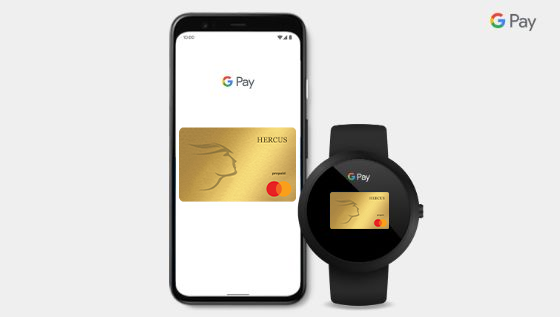
You can pay with Google Pay anywhere you see the contactless or Google Pay symbols. To make contactless payments, turn on NFC in the smartphone settings.
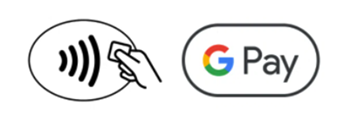
Step 1: Unlock your smartphone.
Step 2: Hold the top of your smartphone near the contactless reader and wit for information in your smartphone
Step 3: Done
What is Google Pay and how does it work?
Google Pay is a simple, fast and secure mobile payment service that allows you to make contactless payments with your compatible Android device at contactless terminals in store, online and in-app at participating merchants. To use Google Pay, a card must be linked to Google Pay.
Google Pay uses near-field communication (NFC) technology to facilitate mobile payments.
How secure is a Google Pay transaction?
Transactions using Google Pay are secure; Google keeps all payment information on secure servers. Your full card details are never stored on your device or shared with merchants when you use Google Pay. Merchants are only provided with your Virtual Account Number.
Which phones or devices can I use Google Pay on?
To use Google Pay, your device must be running on Android 5.0 (Lollipop) or higher, and support near-field communication (NFC) and host card emulation (HCE) technology. NFC and HCE are both required for Google Pay to work for in store transactions. Check the Google Pay Help Centre for more information as Google may from time to time make changes to the operating system and device requirements.
Can I add multiple cards to Google Pay on my device?
Yes, you can add multiple cards to Google Pay on compatible Android devices and choose a default card. However, you must select the required card prior to making a purchase if more than one card is added.
Do I need to use my card PIN with Google Pay?
In some cases, for transactions over the allowable contactless limit you may be prompted to enter your physical card PIN at the merchant terminal when using Google Pay in store. If a PIN code is required to authorise a refund, you will need to enter your physical card PIN at the terminal.





